3 minutes
Salvaging a failed vRA 8.5 to 8.5.1 upgrade
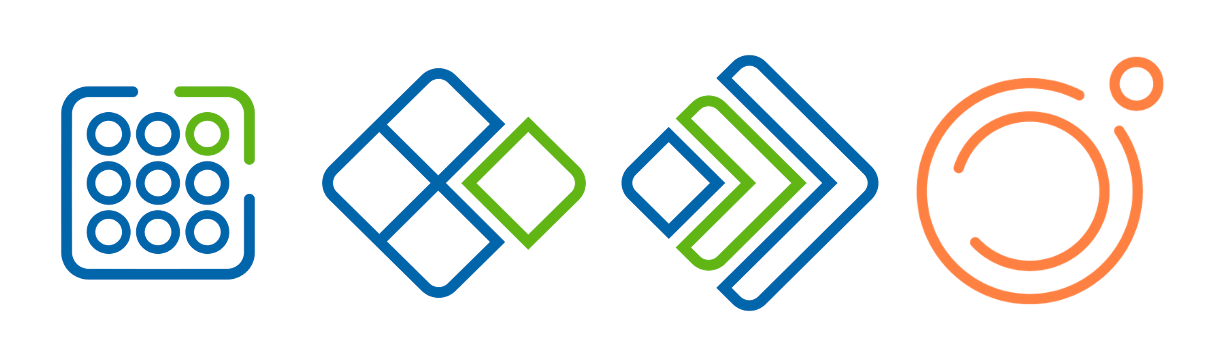
What happened
I ran into an issue while upgrading vRealize Automation (vRA) 8.5 to 8.5.1 using vRealize Suite Lifecycle Manager (LCM) 8.5. This post is just what worked for me and should not be used in a production any environment.
LCM’s prechecks make upgrading the vRealize products significantly easier, but unfortunately not foolproof. As of 8.5 the precheck doesn’t check for free disk space, in my situation, was running dangerously low due to three log-bundles still hanging around. Those log-bundles take up some space at 6+ Gbs each and were leftovers from previous support requests.
After watching the fun green lines hop around in the Request details view, I got the following error:
Error Code: LCMVRAVACONFIG90030 vRealize Automation VA Upgrade Status Check failed.
Upgrade on vRealize Automation VA apl00617.csxt.csx.com failed with state fatal.
To know more about the failure, run command "vracli upgrade status --details" on the vRealize Automation appliance.
If user wants to revert snapshot and trigger upgrade again,
click RETRY with revertSnapshotNRetryUpgrade property set to true (or)
If user wants to cancel the whole uprgade and revert to the state before upgrade click RETRY with cancelUpgradeNRevertBack property set to true.
If both the retry properties are set to true, revertSnapshotNRetryUpgrade property will take precedence and will be honoured
Steps
The short answer
If you took (and still have) a snapshot of the appliance, like LCM asks you to do, you can just revert back to it, clean up the log-bundles and be back on your way.
However if for some reason you don’t have a backup available, then there are a good deal more steps to take.
Clean up the log-bundles and check space
After removing the log-bundles, double check that there is nothing else taking up too much space with lsblk.
NAME MAJ:MIN RM SIZE RO TYPE MOUNTPOINT
sda 8:0 0 60G 0 disk
├─sda1 8:1 0 2M 0 part
├─sda2 8:2 0 128M 0 part /boot
├─sda3 8:3 0 1G 0 part
└─sda4 8:4 0 58.9G 0 part /
sdb 8:16 0 144G 0 disk
└─data_vg-data 254:0 0 144G 0 lvm /data
sdc 8:32 0 22G 0 disk
└─logs_vg-log 254:1 0 22G 0 lvm /var/log
sdd 8:48 0 20G 0 disk
└─home_vg-home 254:2 0 20G 0 lvm /home
sr0 11:0 1 1024M 0 rom
Take a snapshot of the appliance with LCM
Take a snapshot now because you wish you had one earlier and you might need one later on.
Make a backup of object.yaml
cp /data/restorepoint/sys-config/vaconfig/object.yaml ~/
Delete everything in /home/root/
rm -rf /home/root/
Delete and create a few soft links
Paste in the whole block
cp -r /root/ /home/root
sed -i '/root/s!\(.*:\).*:\(.*\)!\1/home/root:\2!' /etc/passwd
sleep 10
rm -rf /root && ln -s /home/root /root
pwconv
rm -rf /metrics && ln -s /home/metrics /metrics
Run through the update scripts one at a time
Some of them don’t have an output, for those check the if they completed successfully with echo $?
cd /etc/bootstrap/postupdate.d/
./02-10-load-images.sh
./02-disable-var-log-cron.sh
./03-05-enable-metrics.sh
./03-10-setup-k8s.sh
./10-35-fix-named.sh
./10-disable-tzselect.sh
./20-relocate-db.sh
./71-11-remove-pr2709935-crons.sh
./91-00-remove-config-xl.sh
Reboot the appliance
reboot
After it boots back up, check the status
vracli vidm
vracli status first-boot
Apply the object.yaml
kubectl apply -f /data/restorepoint/sys-config/vaconfig/object.yaml
Run the deploy script
/opt/scripts/deploy.sh
Then get a coffee, because this takes around 20+ minutes.
Check the version
If everything worked as expected, you should see 8.5.1.
vracli version
Clean up leftovers so the appliance can be upgraded later on
cd /var/vmware/prelude/upgrade
rm -rf /data/restorepoint /var/vmware/prelude/upgrade /var/log/vmware/prelude/upgrade-report-latest*
Check the upgrade status
vracli upgrade status
Conclusion
Hopefully this helps if you somehow found yourself in the same situation I did.